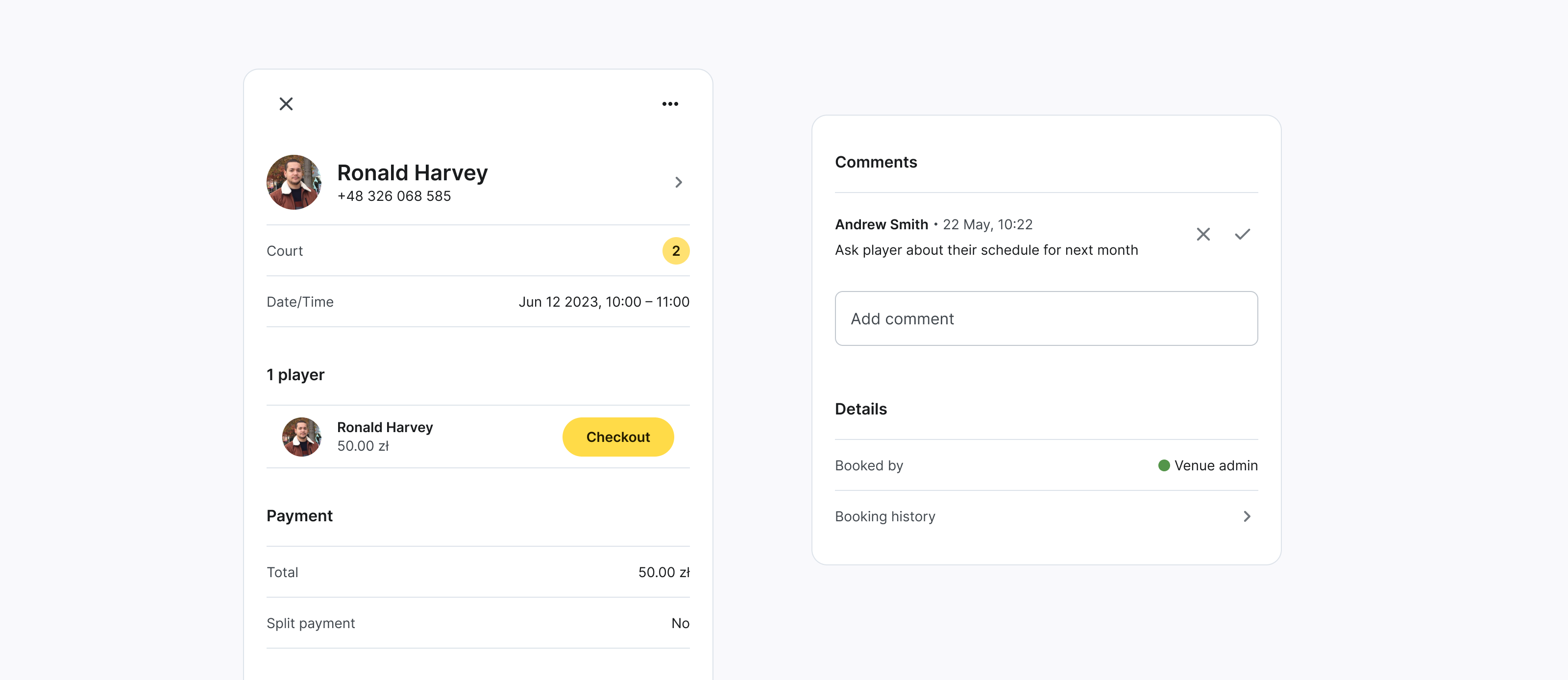Booking Details
Booking Overview: All the Key Details in One Place
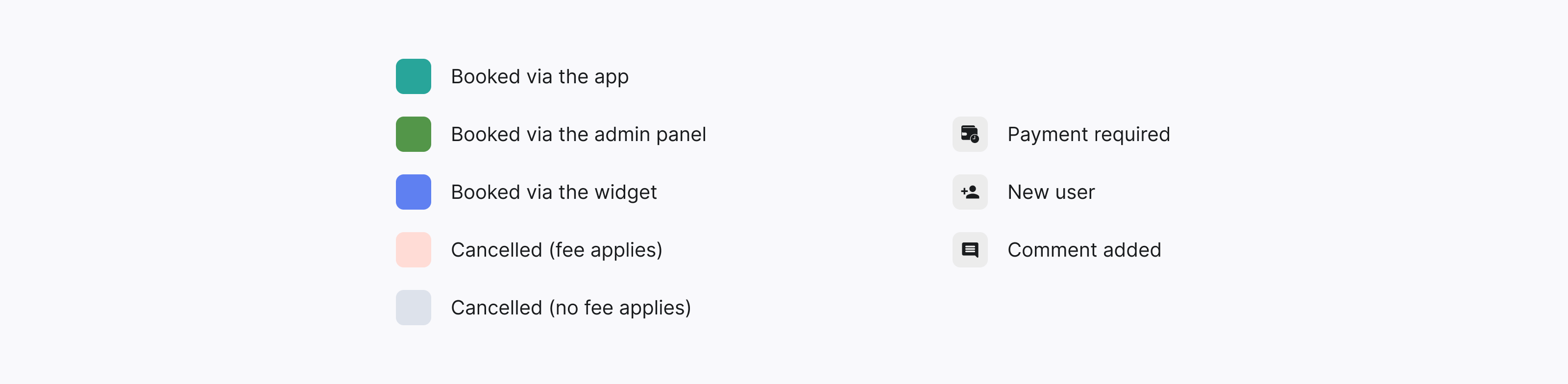
The Calendar displays all bookings grouped by court. Bookings can be filtered by date, with the current date shown by default.
All bookings are also displayed in the Bookings tab, where they can be filtered by date, court, status, booked by, and payment method.
Booking Statuses:
Completed: Automatically set after the booking time ends, provided all payments are completed.
Canceled: Set when the booking is canceled by the user or an admin.
Not Paid: Automatically assigned if any payment has the "Not Paid" status. This status overrides "Canceled" if both apply.
Warning: Indicates that availability has changed, and the booking now falls outside the available time slots.
Payment Statuses:
Paid: Assigned when the player is marked as "Paid" during checkout.
Not Paid: Assigned in any of the following cases:
The booking is canceled less than 6 hours before the game starts.
The player is marked as "Not Paid" during checkout.
Payment is not completed within one hour after the booking time ends.
Click on the booking to open its details. From the Booking Details page, you can:
- View the player profile.
- Check out the booking.
- View payment details of paid bookings.
- View and add comments to the booking.
- Check the booking history (when and by whom created, edited, canceled).