Managing Courts Availability & Pricing
Set Schedules and Pricing for Your Courts
A default empty availability will be created automatically for all courts you have added, allowing you to configure schedules and pricing at a later time.
How to add availability and pricing
- Navigate to Settings > Availability & pricing.
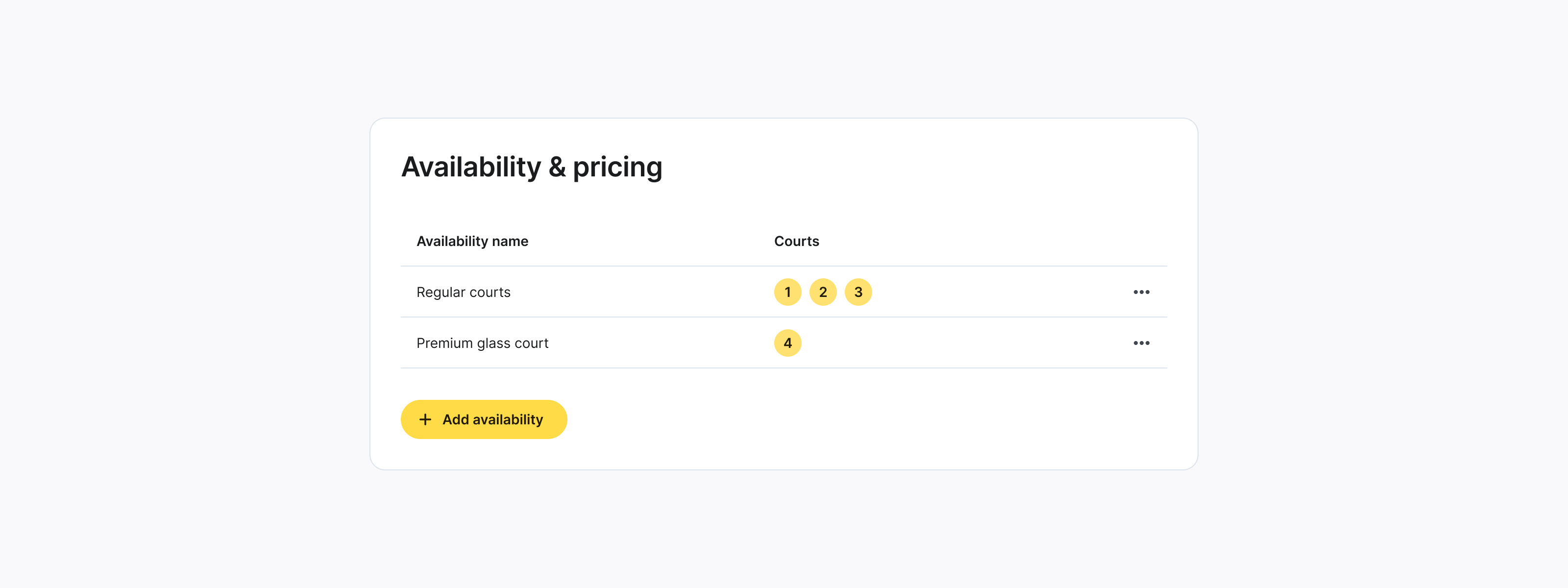
-
Click Add availability.
-
Enter the following details:
Availability Name: Enter a unique name.
Courts: Select the court(s) this availability applies to. Keep in mind that a court can only belong to one availability schedule at a time. Assigning a court to a new availability will automatically remove it from the previous one.
Slot Duration: Choose the duration of each booking slot that can be made from the admin panel. There are two options available: 1 hour or 0.5 hours (30 minutes). You can select multiple durations to allow for flexibility in booking options.
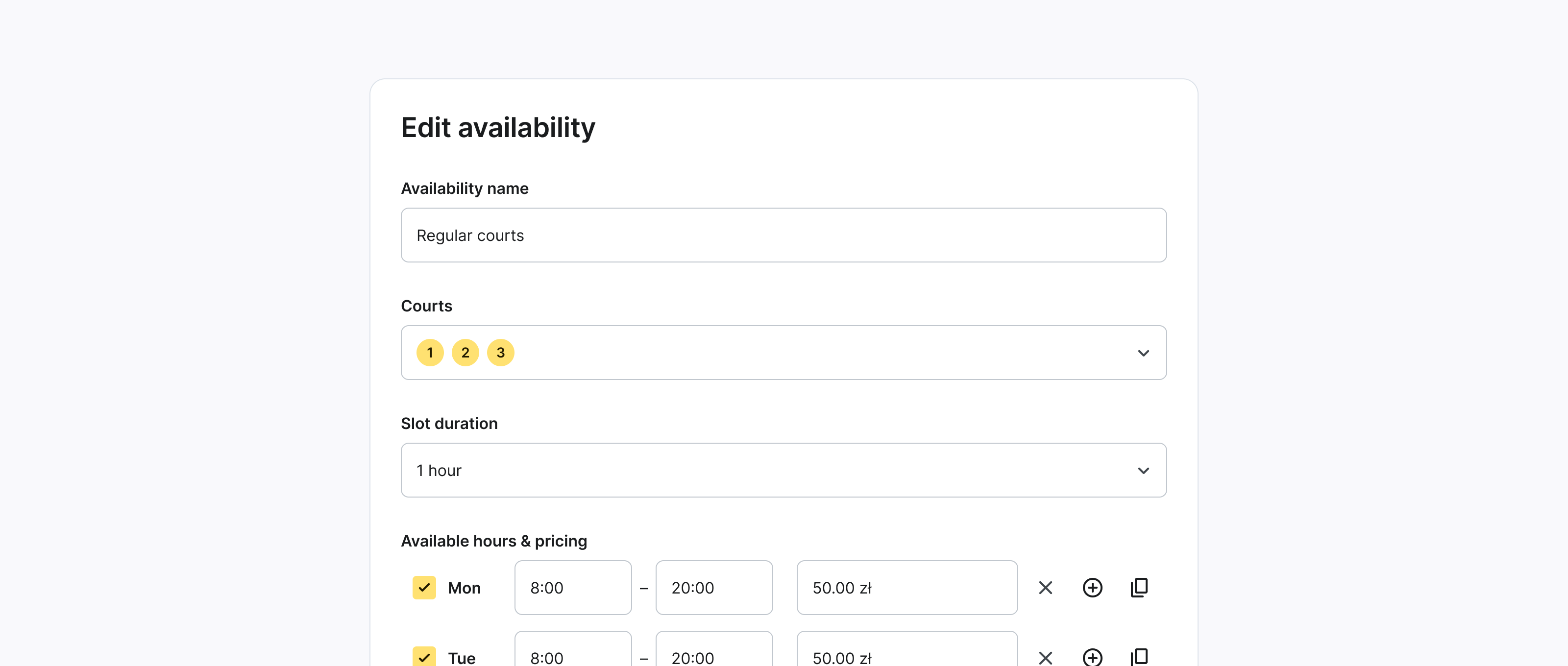
- Set the Schedule and Pricing
Set the Start Date: Specify the start date for this availability.
Select the days available for booking.
Define time ranges for availability:
1. Enter the start and end times.
Set the price for each time range.
Click + to add more time ranges.
Click the Duplicate icon to copy a time range.
Click the Delete icon to remove a time range.
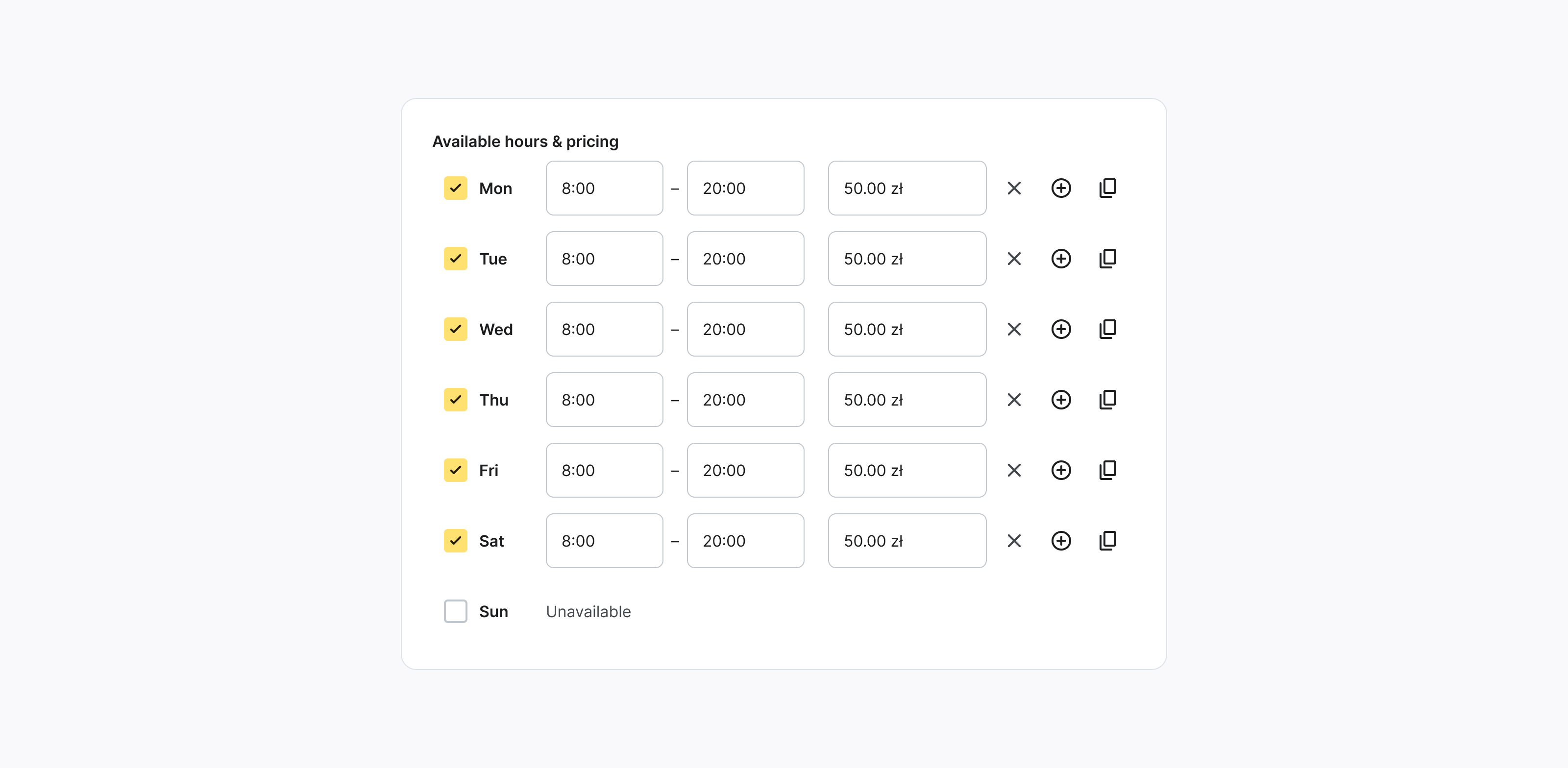
To edit availability
- Navigate to Settings > Availability & pricing.
- Click on the availability you want to edit.
- Edit availability.
- Click Save to save or Cancel to discard changes.
To delete availability
- Navigate to Settings > Availability & pricing.
- Click More options on the availability you want to delete.
- Select Delete and confirm the action.
You cannot delete availability that applies to any of the available courts. Before deleting, ensure you reassign these courts to another availability.
How to add date overrides
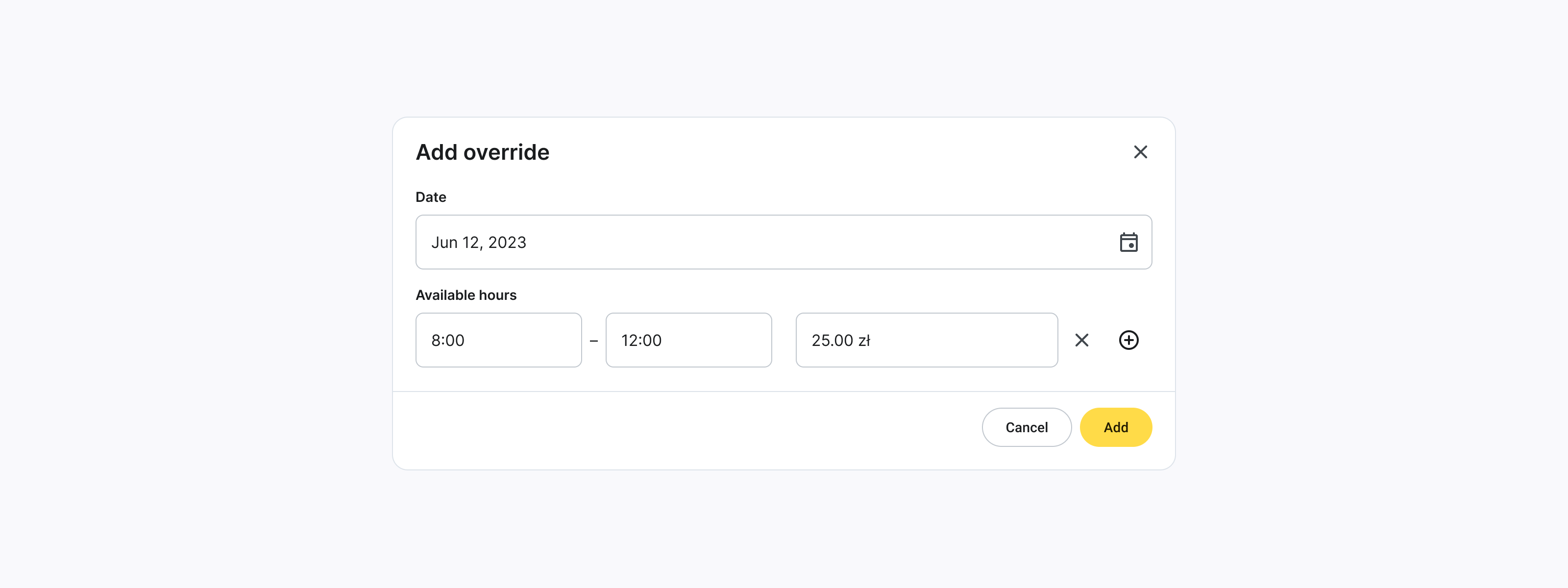
- Click Add override.
- Enter the date you want to override or Select from the calendar.
- Click + to set available time range and price to be applied on the selected date.
- Click Add to save or Cancel to discard changes.
To edit override:
- Click More options on the override you want to edit.
- Select Edit.
- Edit override.
- Click Change to save or Cancel to discard changes.
To remove override:
- Click More options on the override you want to remove.
- Select Delete and confirm the action.
Updates apply only to future bookings.