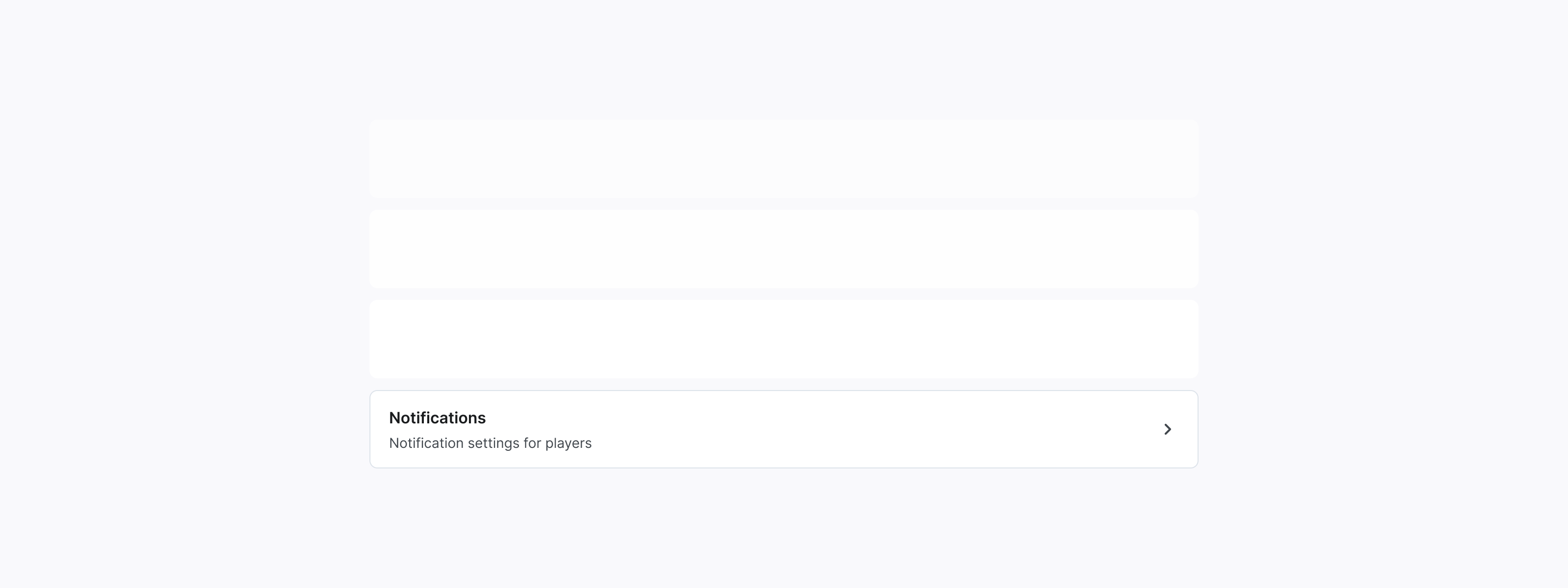Defining Booking Rules
Set up your venue's booking policies, payment options, and loyalty programs to streamline operations and enhance the player experience.
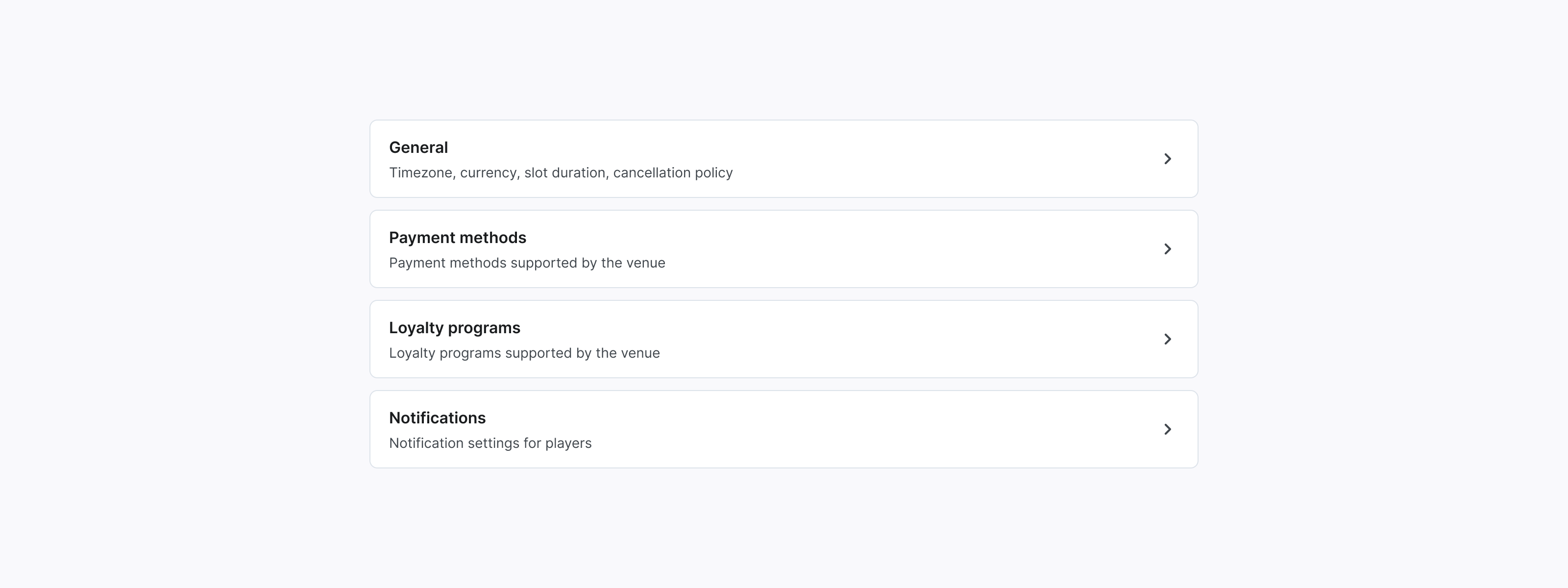
General Settings: Timezone, Currency, Slot Duration, Cancellation Policy
- Navigate to Settings > Settings > General.
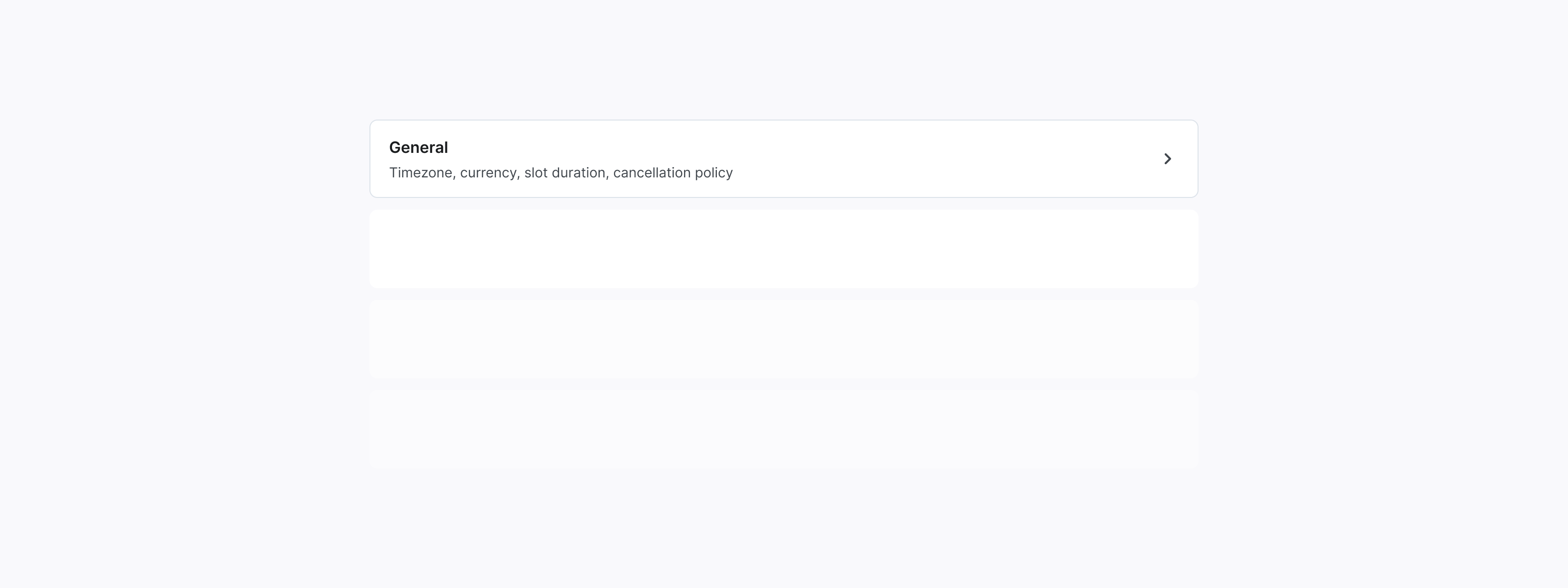
- Click Edit.
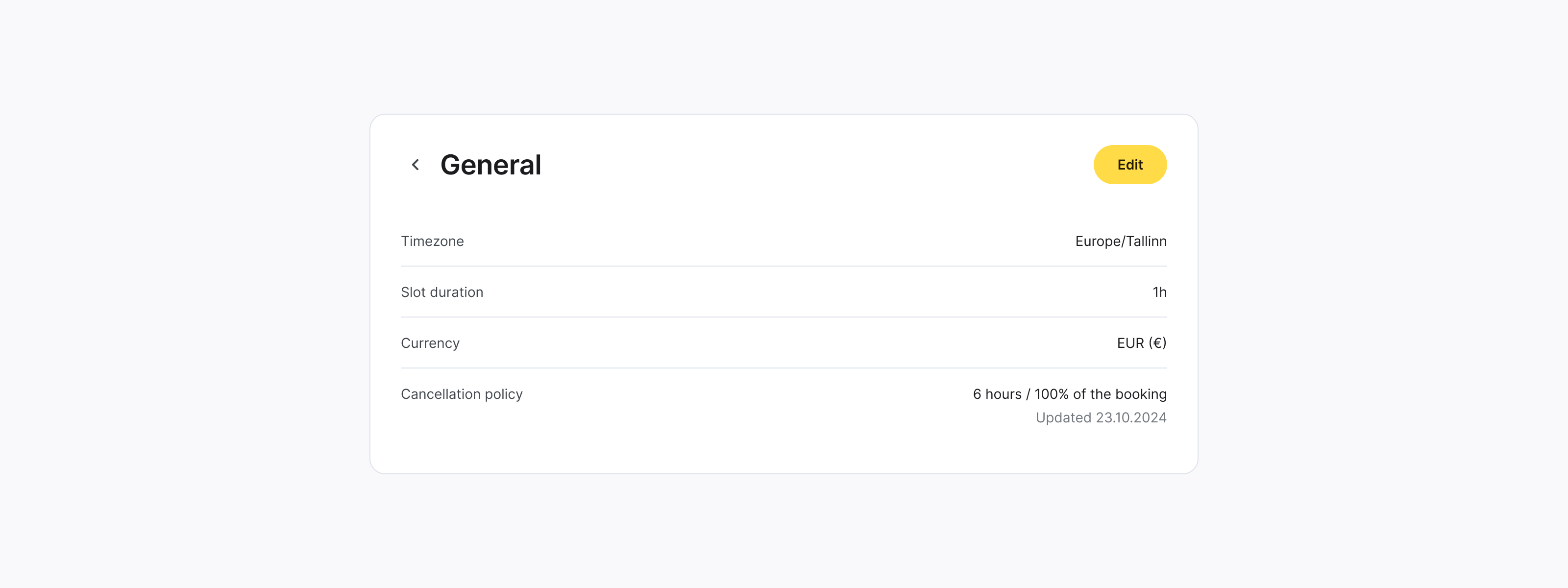
- Add or edit general settings such as:
Timezone:
Available time slots will be shown in the selected time zone.
Currency:
Prices will be displayed in the selected currency. The default currency - USD.
Slot duration:
Define the length of each booking via the widget and from Squashly app. The default slot duration - 1 hour.
Cancellation policy:
Time before fee: Specify how far in advance a player must cancel to avoid a fee (e.g., 24 hours).
Fee amount: Set the fee for cancellations made after the specified time.
Click + to add multiple rules to accommodate different cancellation timeframes.
The cancellation policy can be updated no more than once per month.
- Click Save to save or Cancel to discard changes.
Payment Methods
- Navigate to Settings > Settings > Payment methods.
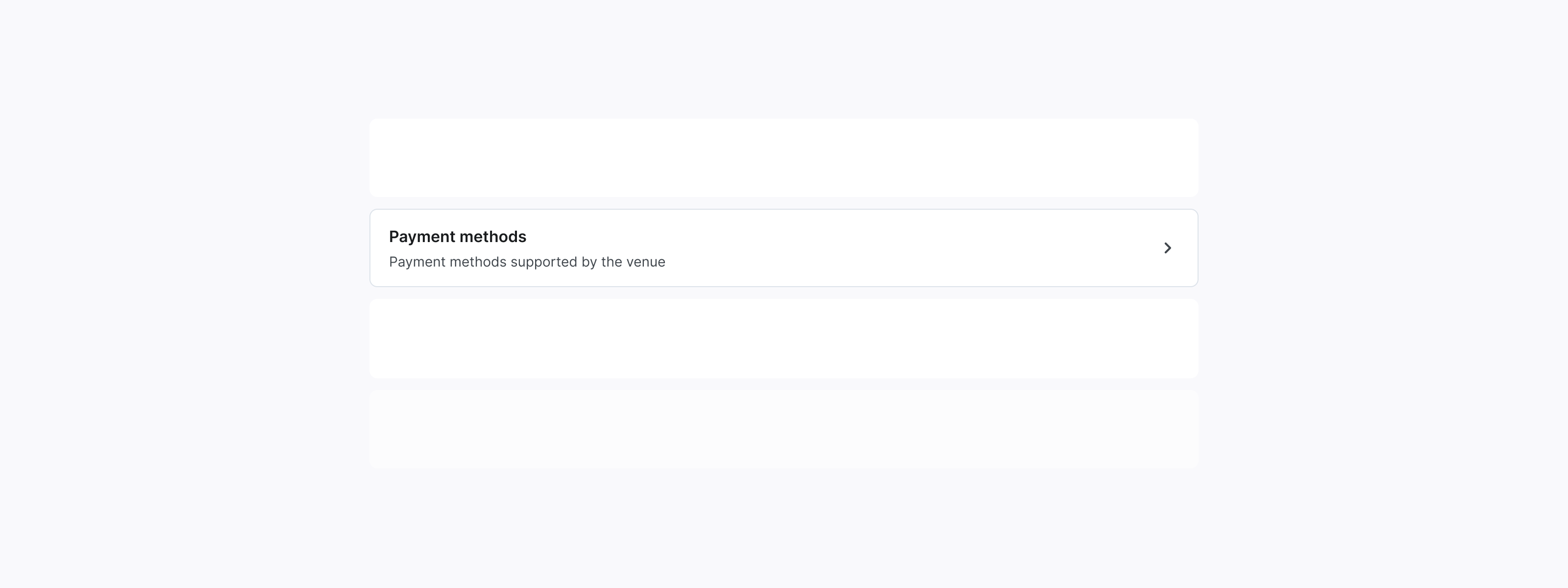
-
Check the preferred payment methods for both in-app and widget bookings.
Available Payment Methods:
Online Payment
Card at the venue
Cash at the venue
-
Connect Stripe account to enable online payments. Make sure your Stripe account is set up. You can set up your Stripe account here.
-
Enable automatic game checkout if you want all games with online payments to be automatically checked out at 23:59 on the current day.
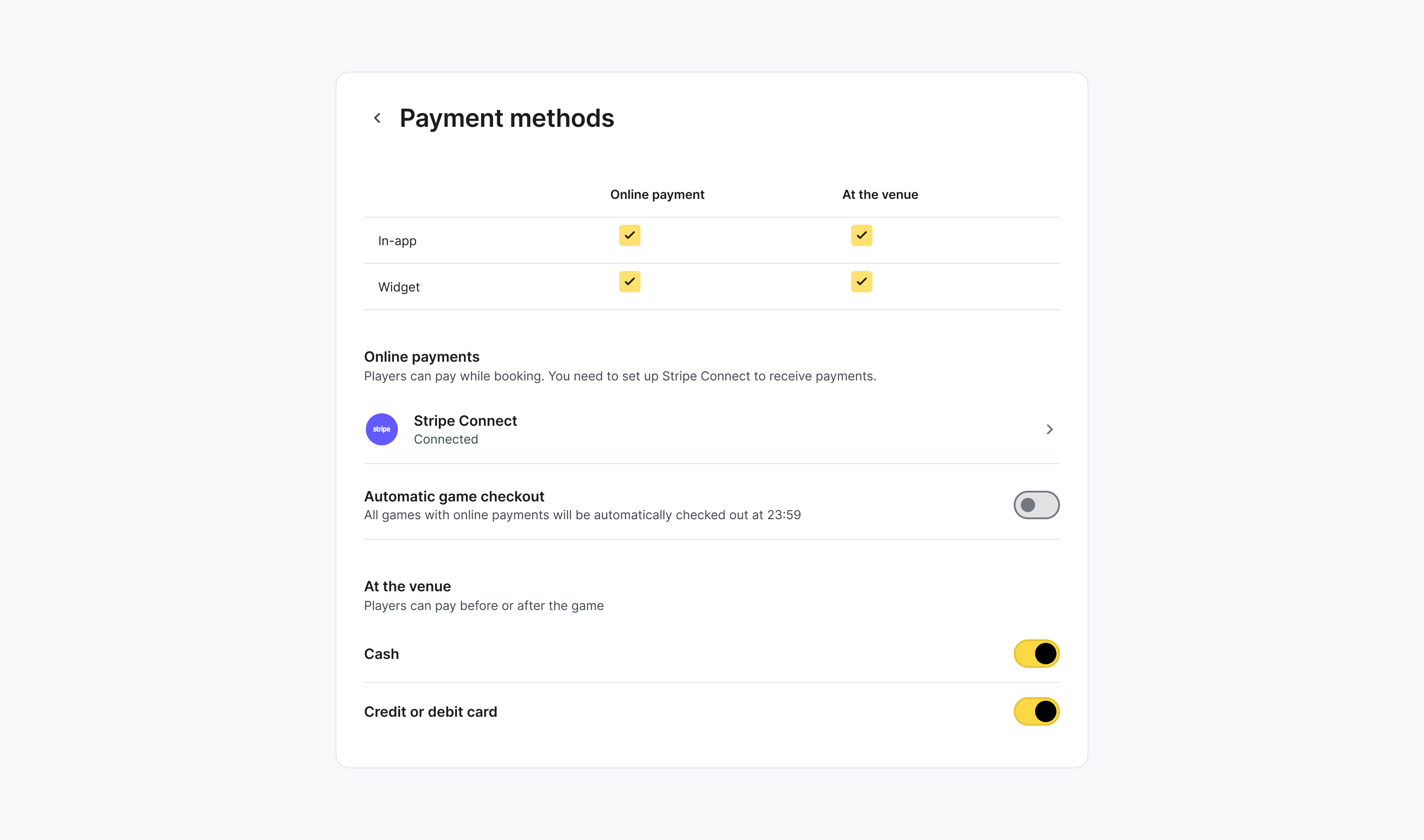
Loyalty Programs
How to add new loyalty program
- Navigate to Settings > Settings > Loyalty programs.
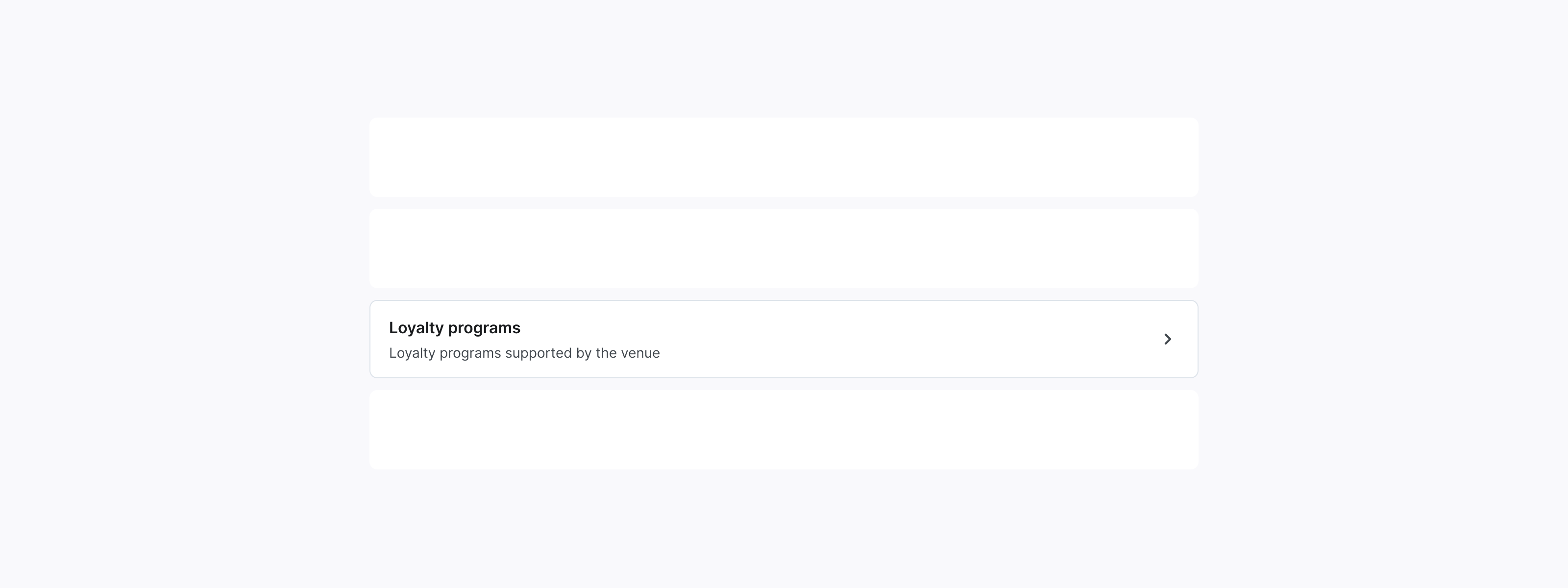
-
Click Add new program.
-
Add loyalty program information:
Name: Select the loyalty program name.
Package: Choose the relevant packages included in the program.
Start and End Dates: Set the program's duration. Enter the dates or select from the calendar.
Discount Type: Select the discount type:
1. Fixed Amount: A set discount (e.g., 15 USD).
2. % of the Booking: A percentage discount (e.g., 10%).
Amount: Specify the discount value.
- Click Add to save or Cancel to discard changes.
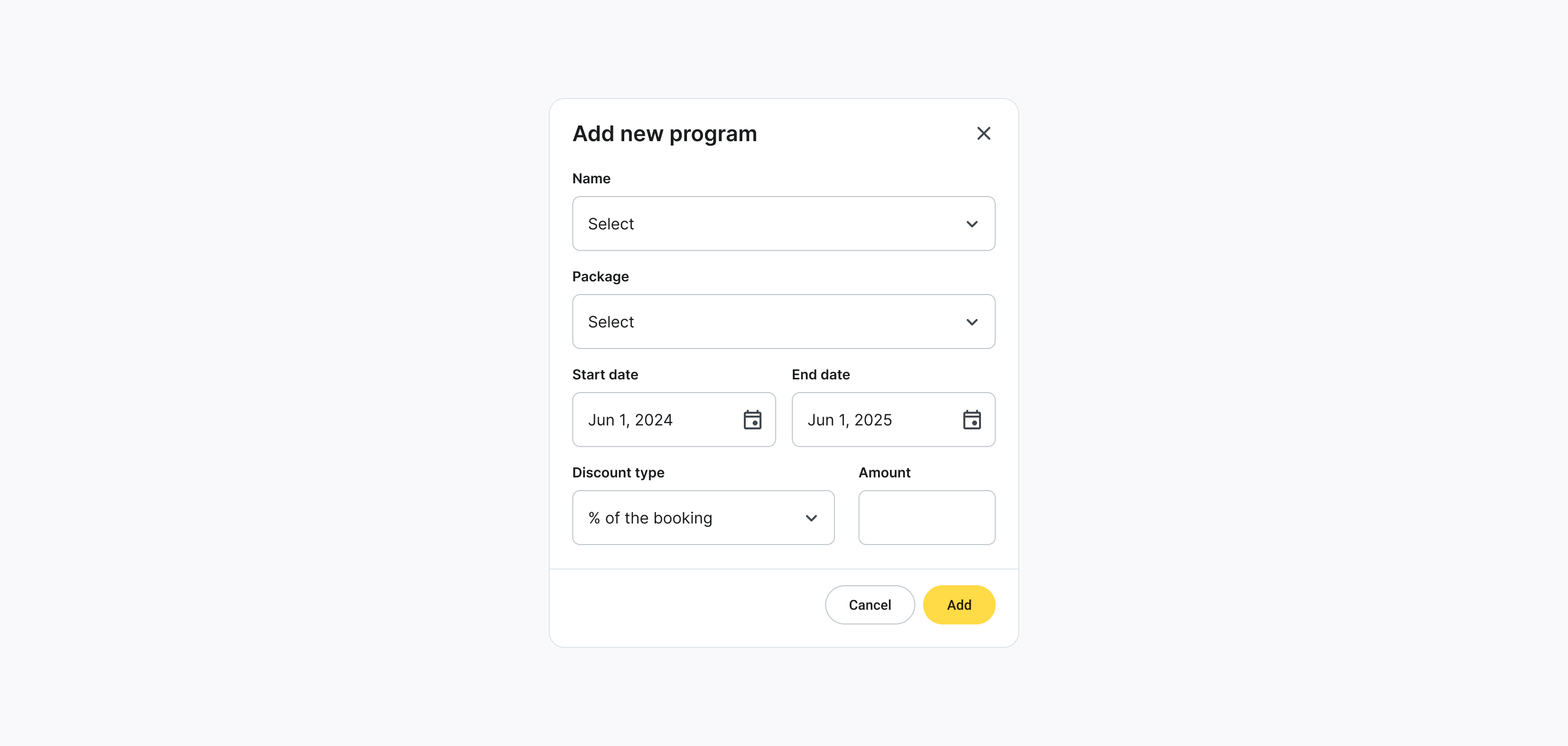
To edit loyalty program:
- Navigate to Settings > Settings > Loyalty programs.
- Click More options
- Click Edit
- Edit loyalty program information
- Click Add to save or Cancel to discard changes.
Updates apply only to new bookings.
To delete loyalty program:
- Navigate to Settings > Settings > Loyalty programs.
- Click More options.
- Click Delete and confirm the action.
Users who have already booked slots with the deleted loyalty program will still be able to use it for their bookings.
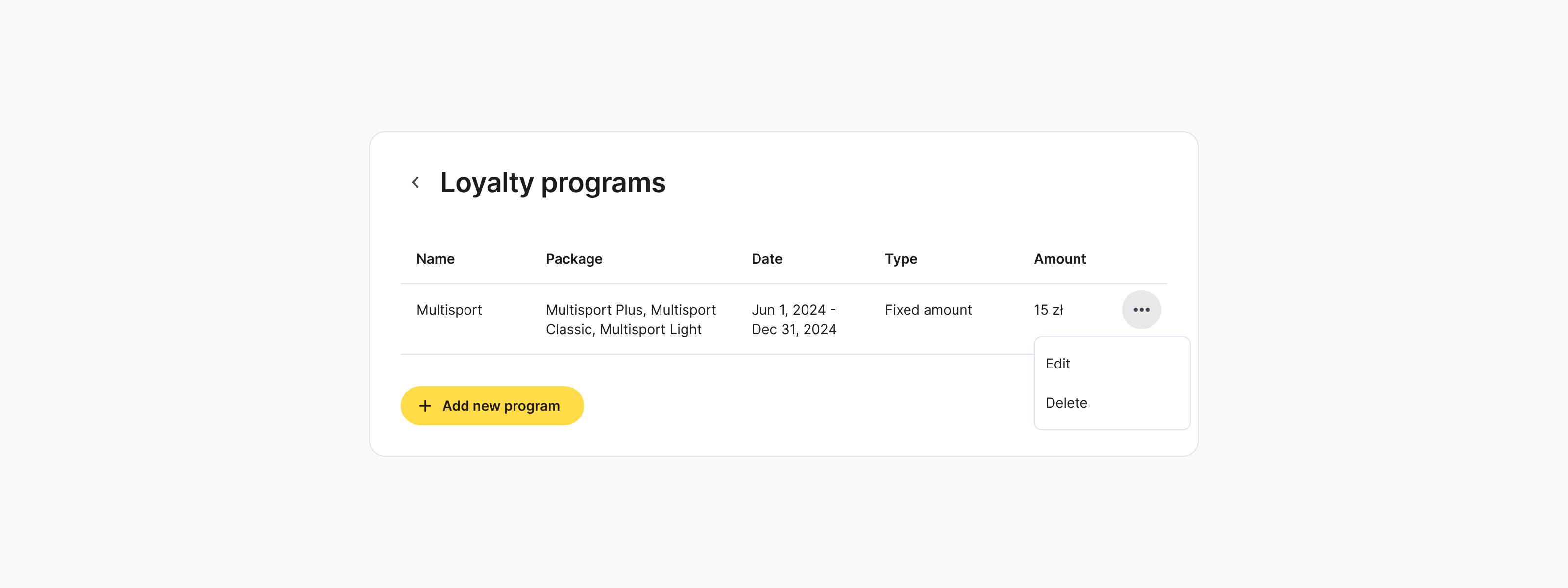
Notifications
- Navigate to Settings > Settings > Notifications.
- Enable notifications if you want to send players email reminders about free booking cancellation.
Players will receive email reminders either 1 hour before the cancellation fee applies or the night before.